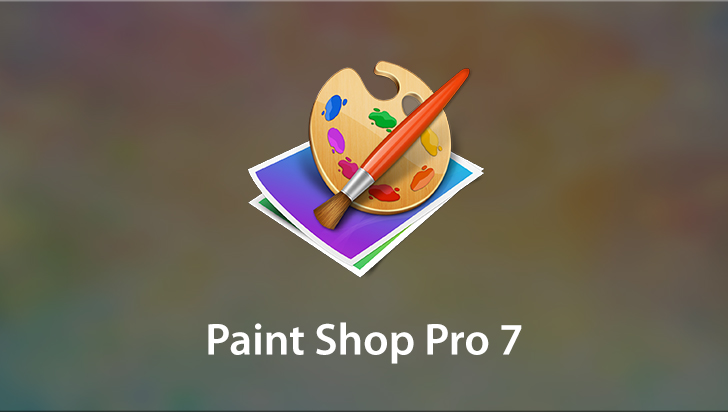Corel Paint Shop Pro Photo X2 Course
This Course can only be played using a subscription. You can play only first 3 chapters for free. Click Here to avail a subscription
Corel® Paint Shop Pro Photo X2 is an affordable yet powerful graphics program. With automatic photo fixes or precision editing controls for fine-tuning, both novice and professional alike can take charge of this application. Create and work with bitmapped or scalable vector graphics and use "life like" art media tools, effects and filters as well. In this tutorial, VTC author Robert Correll, teaches the essentials, starting with the interface, tool sets, palettes and organizer before moving on to demonstrate more advanced drawing and painting techniques, photo retouching, special effects, masks, scripting and more. To begin learning Paint Shop Pro Photo X2 today, simply click on one of the links.
Welcome to this lesson which is an overview of this tutorial. There is so much to cover here, I'm really excited to bring you this advanced sort of pseudo advanced tutorial on Paint Shop Pro Photo 12. We're going to cover a ton of ground in this, Paint Shop Pro Photo is a complicated program, it requires experience and expertise to run it, it's not like using notepad where you just type in your words and press save or print, it's not like checking email where you just check �Get mail� and your mail comes in, it requires creativity and technical excellence to operate all of the controls and all the tools and all the interface elements and then also achieve your creative goals. For example, this photo here of a P51C Mustang that I took and then turned into black and white, blended, smoothed areas on the aircraft, enhanced some of the skies, and otherwise worked with it in Paint Shop Pro. This tutorial is going to cover things like you know, the interface, getting to know the interface, what things are and where they are, reviewing that information, the tools, the fact that all tools have options up here that you change to manipulate how they work. All the tools have presets that you can either use or create to save your favorite settings, all the effects and adjustment menus have presets as well that you can use and save and organize. We're going to look at how to use Paint Shop Pro in general, such as drawing, painting, and vector graphics Photo editing, entering text, and web graphics. We'll conduct an OOB or Out of Bounds photo project where we will create a creative frame where the subject of that photo comes out of that frame and that's where OOB comes from, Out of Boundary or Out of Bounds. And I'll show you how to insert the frame in the photo through the image picture frame command but also then work with a separate layer to make you know, in this case, the lion's nose extend above the frame and out of this photo it's like adding a three dimensional aspect to it. We'll take a look at new feature in Paint Shop Pro like the express slab, like HDR photo merge, watermarks, makeover tools, layer styles, and so forth. We'll look at tweaking the preferences, some of the preferences here, we'll dig deep into here and look at some of those, we'll look at file locations and where things are. There's a lot to cover on compression and file types, for example this JPEG was saved at eighty percent compression level and you can see the blockiness there which looks horrendous at this point but when you zoom out you can hardly tell it's over compressed so there are definitely reasons that you would want to use an image like that. We'll cover things in the odds and ends section, where things are and work flow and how to preview files in a web browser, splitting channels, different views in the interface, working with alpha channels, alpha channels are a tripping point for a lot of people. Then we'll take a look at image operations, we'll work in camera raw we'll look at some of the image menus like resizing, working with canvas size, adding borders, changing color depth and changing palate information in a photo, using the arithmetic command to perform arithmetic really between pixels of one and another image. We'll look at making adjustments to photos, different adjustments that in the express slab or sharpening strategies, histogram tools, color tools, open up a different photo so you can look at this. We'll look at photo projects where I will walk through things like correcting exposure, looking at color corrections, noise removal, we'll dig deeper into the effects menus, some of the effects that maybe aren't talked about as often or not. Lighting effects, bump maps, environment maps, removing some lens distortion, take a look at installing effects, also applying different texture effects. I'll have a section on type where we'll look at all the different options to the type. All of these different options, that looks really complicated you know, and it takes some times to learn what all these settings are and to use them to your advantage. We'll take a look at creating vector shapes with our pin tool, we'll make selections, we'll review how to make selections and the different types, I'll look at layers. Adjustment layers, mask layers, vectors and layers, grouping, linking, blending, blend modes, we'll look at masks then in deeper detail and then scripting followed by creating your own resources, for example when you create a new Paint Shop Pro image these presets come up and you can create your own. If you use the picture tube you can actually create your own pictures, and there's a picture of my son Ben and there's Jake, there's Grace, there's Sam. I created this picture tube and I'll show you how to do this in one of the lessons. Followed by then using a resource manager to manage tool presets and to manage then menu item presets for example, curves has presets where you can also save and load, create your own. Finishing up then with a vector project where I'll create a mask from my vector object created with the pin tool that I use simply to make a very complicated selection. Does that sound like a lot to you? It sounds like a lot to me but it sounds like fun and that's the purpose of using Paint Shop Pro aside from whatever productive reasons you might have, I think it's to have fun and express yourself. So I can't wait to get going and I hope you're really going to get a lot out of this tutorial.
- Course: Corel Paint Shop Pro Photo X2
- Author: Robert Correll
- SKU: 33932
- ISBN: 1-935320-07-6
- Work Files: No
- Captions: No
- Subject: Graphics & Page Layout
- The first 3 chapters of courses are available to play for FREE (first chapter only for QuickStart! and MasterClass! courses). Just click on the movie link to play a lesson.