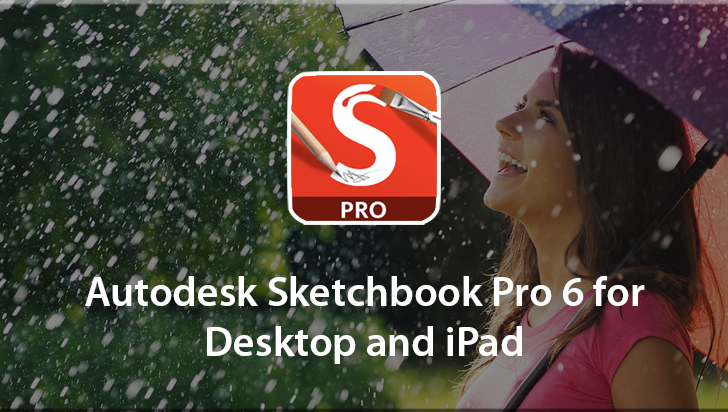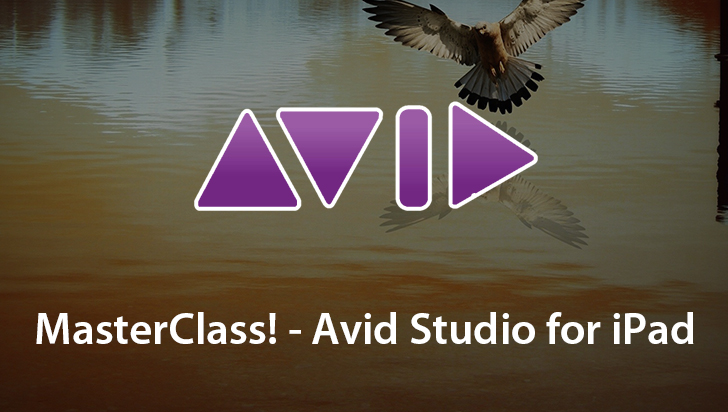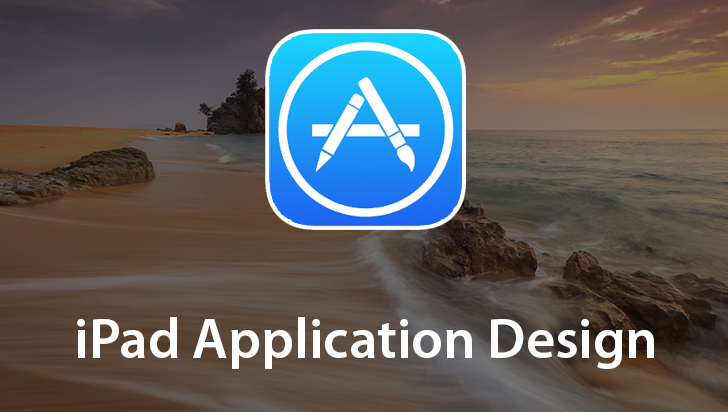iPad Application Development Course
This Course can only be played using a subscription. You can play only first 3 chapters for free. Click Here to avail a subscription
In this VTC course, author Jesse Feiler provides hands-on guidance in learning how to be a developer for iPad. You will learn how to use Xcode 4, which is a major rewrite of Xcode and is a new paradigm for developing software. This course identifies the major components of the UI and shows you how to program them. In addition, you will learn about iOS SDK component for data storage and display, including Core Data and table views. Jesse even demonstrates how to use the simulator to test your iOS apps using your Mac (Please note that Xcode is Mac-only software, so in order to develop iOS apps, you will need a Mac). Start learning to build apps now by clicking the movie links below!
Welcome to VTC's course on developing iPad Apps. I'm Jesse Feiler, and together we're going to take a look at Apps in a way that you may never have looked at them before. We're going to look inside the Apps, and you'll see how you can build and develop your own Apps. When developers look at interfaces, and use the interfaces, we behave differently than average users, because we are not just trying to accomplish things, we know what the commands are that will do what we want to achieve, but we are looking at how things are implemented, what things are called, so we know that this is the Navigator Pane of the Xcode Window. Xcode is our Development Tool. We know that we can switch to an Assistant View which gives the view of two files in the Editor Section at the middle of the window. We know that we can bring in Utilities which let us get additional information about what we are looking at in the Main Editor. We can come over here and look at the Study Guide, I can come over and add the Navigator, and look at the files inside it. Notice how this simple window has become cluttered with all sorts of components, and we're going to talk about these components. The Editor in the middle, the Navigator at the left, and Utilities at the right. We're going to talk about the other window in Xcode, the Organizer Window, which let's you take a look at documentation all built in, all downloaded automatically for you, the Repositories for your Source Code, Version Control, the devices that are configured for you to use with Xcode, so that you can install Apps on your own device. This is the only way that you can put software on a device unless you are going through the Apps Store. So if you want to write an App that you can run on your iPhone or iPad this is where you 'll do it from, the Organizer and the Devices. You'll also see on the Developer website, a way that you can use what's called Adhoc Distribution, which is a way to share your App, with people within your own organization. That also doesn't go through the Apps Store. So these are all of the things that you're going to see as you work, as a developer, in the world of iOS. Don't worry that it looks complicated and complex, in fact, what I'm looking at here, when I come back to this, very, very window, you'll see that I can hide elements of it, go back to a single pane here, and now what I'm looking at, is something that's familiar to most developers, it's just line after line of computer code. And when I come in, and look at other types of files in the Editing Section, this happens to be what we call a NIB file, it's an Interface file, I'm not in the world of line after line of code when I'm in the Interface Builder Editor. I'm in a world of a Graphical User Interface, and I start to develop code and edit the interface using tools that I can drag around, and fill in the blanks over here in the Utilities Pane. And then I can switch over to text here in the middle, it's all within Xcode, and it's a fairly seamless transition. You edit in the middle, and use Utilities for additional information, and you navigate over here.
- Course: iPad Application Development
- Author: Jesse Feiler
- SKU: 34252
- ISBN: 978-1-61866-005-3
- Work Files: Yes
- Captions: No
- Subject: Programming
- The first 3 chapters of courses are available to play for FREE (first chapter only for QuickStart! and MasterClass! courses). Just click on the movie link to play a lesson.